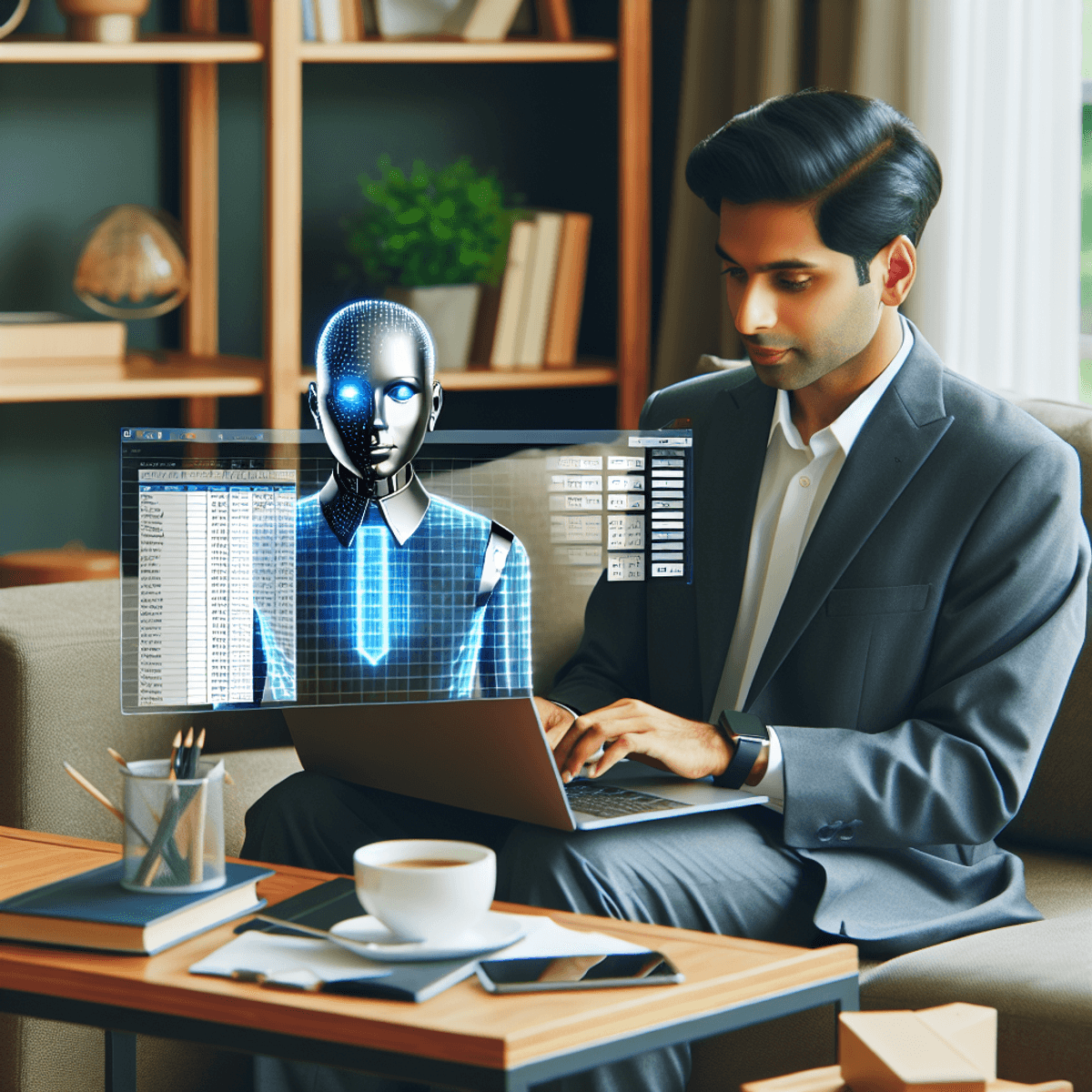Introduction
Excel has long been the go-to tool for data analysis, serving as a versatile platform for everything from simple budgeting to complex financial modeling. Its widespread use comes from its powerful functions and ease of accessibility. But what if I told you that Excel is stepping up its game? Enter Excel AI tools—a suite of intelligent features designed to supercharge your spreadsheets.
Imagine being able to analyze data faster, extract meaningful insights with ease, and automate mundane tasks. AI tools in Excel make this possible. These features use machine learning algorithms to find patterns, trends, and outliers in data, turning raw information into actionable insights.
Users can get many benefits by using AI in their Excel workflows:
- Enhanced Data Analysis: AI-driven PivotTables and charts offer easier ways to see data.
- Automatic Insights: Features like Ideas provide instant summaries and trends without manual effort.
- Efficiency Boost: Functions like VLOOKUP and HLOOKUP are made faster, giving results quickly.
With AI integrated into Excel, you’re not just working on a spreadsheet; you’re using a dynamic tool that changes with your needs. Ready to change the way you work with Excel? Let’s get started!
1. Analyzing Data with AI Tools
AI has transformed the way we analyze data, and Microsoft Excel is no exception. With the power of artificial intelligence, Excel has become more than just a spreadsheet software – it’s now a personal data analyst that can help you uncover valuable insights from your data effortlessly.
How AI is Transforming Data Analysis
By leveraging machine learning algorithms, Excel is able to perform complex data analysis tasks that were once reserved for experts. Here’s how AI is changing the game:
- Identifying Patterns and Trends: Excel can now automatically detect patterns, trends, and outliers in your datasets, saving you hours of manual work.
- Making Data-driven Recommendations: Based on the patterns it finds, Excel’s AI engine can provide recommendations on the best ways to summarize and visualize your data.
- Generating Automated Insights: With just a few clicks, you can generate visual summaries of your data that highlight key trends and insights – all thanks to Excel’s AI capabilities.
PivotTables and Charting Functions with AI
PivotTables have always been a powerful tool for summarizing large datasets in Excel. But with the addition of AI capabilities, they’ve become even more versatile:
- Smart Recommendations: Instead of manually configuring your PivotTable settings, Excel’s AI can now suggest the most relevant fields and calculations based on the contents of your data.
- Automated Insights: With a single click, you can activate Excel’s “Insights” feature, which uses AI algorithms to automatically generate visual summaries of your PivotTable results. This makes it easier to spot trends and outliers that might otherwise go unnoticed.
Similarly, traditional charts in Excel have also received an AI upgrade:
- Dynamic Charting: With the new “Chart Ideas” feature, your charts can now adapt and change as you modify your underlying data. This means less time spent manually updating your charts and more time analyzing the insights they provide.
Utilizing AI-Powered Features in Excel
In addition to enhancing existing functionalities like PivotTables and charts, Excel has introduced several new features that leverage AI technology:
- Ideas: This feature uses AI to generate insightful analyses of your data, offering suggestions on how to visualize it effectively.
- Dynamic Arrays: Simplify complex formulas and return arrays of values that update automatically as your data changes.
- Natural Language Queries: Ask questions about your data in plain English and get accurate answers instantly.
By leveraging these AI-powered features, you can not only improve your productivity but also ensure that no critical insight slips through the cracks.
2. Refining Questions and Obtaining Insights with AI
Excel’s AI tools are game-changers when it comes to refining data queries and extracting meaningful conclusions. Imagine you have a massive dataset, and you’re trying to make sense of it all. Instead of manually sifting through rows and columns, you can use AI to ask more precise questions. The AI can help by suggesting ways to rephrase your queries to get the most insightful answers.
Automatic insights are another powerful feature. With just a few clicks, Excel can analyze your data and provide visual summaries, trends, and patterns. No more staring blankly at endless numbers; the AI does the heavy lifting for you. For instance, if you’re working on sales data, the AI might highlight seasonal trends or identify which products are outperforming others.
To see this in action:
- Open your dataset in Excel.
- Navigate to the ‘Analyze Data’ button in the Home tab.
- Ask questions in natural language, like “What are the top three products by sales this quarter?”
- Review the insights provided by Excel, which might include charts, graphs, and key metrics.
Not only does this save time, but it also allows for a deeper understanding of your data without needing to be a data scientist. The insights generated automatically can prompt further investigation and help you make more informed decisions.
3. Improving Performance with AI-Enhanced Functions
Excel’s AI tools don’t just make data analysis smarter—they make it faster too. Imagine your trusty sidekick, VLOOKUP, on a caffeine high, ready to zip through data like The Flash. That’s the power of AI-enhancements in Excel.
Performance improvements are especially noticeable with functions like VLOOKUP, HLOOKUP, and MATCH. These functions are essential for looking up and matching data across your worksheets, but they can be sluggish with larger datasets. Enter AI.
Turbo-Charging VLOOKUP and HLOOKUP
Using AI, Excel optimizes these functions to process calculations at lightning speed. For instance:
- VLOOKUP, which traditionally searches for a value in the first column of a table array and returns a value in the same row from another column, now benefits from AI’s ability to streamline this lookup process.
- HLOOKUP performs similarly for horizontal arrays and gets the same booster shot of performance enhancement.
Imagine working with thousands of rows where each lookup is instantaneous. Gone are the days of waiting for Excel to chew through massive amounts of data.
MATCH Made in Heaven
The MATCH function finds the position of a specified value within a range. AI accelerates this function by optimizing how Excel scans through your dataset.
Real-World Example
Picture this: You’ve got a colossal inventory database, and you need to find specific item details quickly. Using an AI-enhanced VLOOKUP:
excel =VLOOKUP(“ItemName”, InventoryTable, 3, FALSE)
This not only retrieves your data swiftly but also handles extensive datasets without breaking a sweat—no more coffee breaks while waiting for results.
Speeding Up Every Day Tasks
Whether dealing with stock inventories or sales records, these AI enhancements mean less time spent waiting and more time analyzing insights—making your workday that much smoother.
4. Using AI for Advanced Data Management in Excel
AI isn’t just about crunching numbers faster; it’s a game-changer for data management too. Importing and managing external data sources like SQL Server can be as easy as pie with AI-driven tools in Excel.
How AI Helps with Data Management in Excel:
Imagine you’re working with a colossal database from your company’s SQL Server. Manually importing and updating this data could turn into a logistical nightmare. This is where Excel’s AI features step in, offering seamless integration and management solutions.
Key Features Making Life Easier:
- Automatic Data Connections: Excel’s AI can automatically connect to SQL Server databases. No more fiddling around with complex connection strings or settings.
- Dynamic Updates: With AI, your data stays fresh. Set up dynamic refresh schedules to ensure your spreadsheet always contains the latest information.
- Data Cleaning: AI tools help clean and prepare data during import, reducing errors and inconsistencies. Goodbye, messy datasets!
Practical Example:
You’ve got a sales report stored in an SQL Server database. Using Excel’s Get & Transform feature, powered by AI, you can:
- Connect to the SQL Server.
- Import the relevant tables or queries.
- Schedule automatic updates so your Excel report always reflects real-time sales figures.
By using these AI-powered data management solutions, handling massive datasets becomes less daunting and more efficient.
5. Unleashing the Full Potential of Excel with AI-Powered Features
Excel’s AI features can elevate your spreadsheet game to new heights. Here are some standout functionalities:
1. Idea Generation
The Ideas feature provides intelligent suggestions by analyzing data patterns, trends, and outliers. Simply select a range, click on Ideas, and watch as Excel delivers insights you might have missed.
2. New Data Types
Excel now supports advanced data types beyond numbers and text. For instance, the Geography data type allows users to pull in rich geographical data just by entering a city or country name. Imagine having population figures, area measurements, and other demographic details at your fingertips.
3. Dynamic Arrays
This feature simplifies complex formulas and dynamically updates arrays without needing to drag formulas across cells. Functions like UNIQUE, SORT, and FILTER leverage dynamic arrays for more efficient data handling.
Incorporating these tools with classic functions can supercharge your efficiency:
- LOOKUP and MATCH Functions: Traditionally used for searching specific values within a dataset, these functions become even more powerful when paired with AI capabilities. For example, using
XLOOKUPcombined with dynamic array outputs can streamline search tasks across large datasets seamlessly.
4. Enhanced User Experience on Mac
While these AI-powered features are available across various platforms, it’s worth noting that Excel’s recent updates for Mac have further enhanced the user experience. The seamless integration of AI capabilities with the familiar Excel interface on Mac allows for a more intuitive and insightful data analysis process.
Excel’s AI-powered features are not just bells and whistles; they represent genuine advancements that make working with data more intuitive and insightful.
6. AI Applications in Excel: More Than Just Analysis
AI tools in Excel go beyond data analysis; they’re also great for cleaning up data, extracting information, and making predictions. These features make it easier for you to turn raw data into useful insights.
Data Cleaning
With AI-powered data cleaning, you can quickly fix mistakes and inconsistencies in your datasets. Imagine having a messy spreadsheet with spelling errors, missing values, or repeated entries. AI comes to the rescue, acting like a digital cleaner that can tidy up your data in no time. Features like data profiling and anomaly detection ensure that your dataset is accurate and dependable.
Web Data Extraction
Have you ever needed to get data from the internet directly into Excel? Thanks to AI, you can now effortlessly import relevant information from online sources. Whether it’s stock prices, weather forecasts, or even sports statistics, Excel’s AI capabilities make it easy to gather and merge this data into your spreadsheets smoothly.
Predictive Modeling
This is where things get exciting. By using machine learning algorithms within Excel, you can predict future trends based on past data. Tools like the Forecast Sheet and Data Analysis Toolpak enable you to create predictive models without requiring advanced statistical knowledge. This feature is extremely valuable for tasks such as predicting sales, assessing risks, and planning resources.
The inclusion of these AI applications turns Excel from a basic number-crunching tool into a smart assistant that can handle complex tasks efficiently.
Optimizing Your Experience with Excel AI Tools
Adopting Excel’s AI capabilities is like upgrading from a bicycle to a jet plane. But to keep that jet in top shape, you need the right fuel and maintenance. Ensuring smooth functionality of these advanced features means keeping your software up-to-date.
Why You Need an Office 365 Subscription
An Office 365 subscription is essential. It’s not just about having access to Excel; it’s about having the latest version with all the bells and whistles. Microsoft continuously rolls out updates packed with new AI tools and improvements. Without a subscription, you’re stuck on the tarmac while others are soaring through their data analysis.
Stay Updated
Updating to the latest version of Excel means you benefit from performance tweaks and fixes that make AI tools more efficient. Features like dynamic arrays and enhanced VLOOKUP functions rely on these updates to function seamlessly.
The Perks of Staying Current
- Real-time updates: New AI features are added regularly.
- Security enhancements: Protect your data while leveraging advanced tools.
- Performance boosts: Faster calculations and smoother operations.
It’s like having a personal mechanic for your data analysis jet, ensuring it runs at peak performance every time you fire up Excel. Keeping everything updated ensures you’re always ready to tackle your next big spreadsheet project without any hiccups.
The Future of Spreadsheets: Embracing AI in Excel
Excel AI tools are not just fancy additions; they’re game-changers. These smart features are changing the way spreadsheet software works, allowing users to boost their spreadsheets like never before. Imagine asking Excel a question in simple language and getting more than just an answer – a visual summary of trends and patterns. That’s the power of AI right at your fingertips.
1. Better Data Analysis
Data analysis isn’t the only area seeing a revolution. Predictive modeling and data cleaning have become much easier, saving time and reducing mistakes. The complex functions in spreadsheets that used to scare people away are now made simple with user-friendly AI solutions.
2. Smoother Operations
Excel’s dynamic arrays and new data types offer yet another layer of sophistication, enabling complex calculations to be done effortlessly. This means less manual work and more accurate results.
3. Time-Saving Features
The future is bright for spreadsheet enthusiasts. As AI continues to evolve, so will our ability to use it effectively in Excel, making our workflows not just efficient but also smarter. Embrace these tools now, because the spreadsheets of tomorrow will be nothing short of extraordinary.
FAQs (Frequently Asked Questions)
What are the benefits of incorporating AI into Excel workflows?
Incorporating AI into Excel workflows can revolutionize the way we work with spreadsheets by enhancing data analysis, refining queries, improving performance, enabling advanced data management, unleashing new features, and expanding the applications beyond traditional analysis.
How is AI used in Excel for data analysis purposes?
AI in Excel is utilized for data analysis through functions such as PivotTable and charting, which have AI capabilities to provide insights and visual representations of data. Additionally, specific AI-powered features in Excel are used for analyzing worksheets and extracting meaningful conclusions.
How can AI tools contribute to faster and more efficient calculations in Excel?
AI tools contribute to faster and more efficient calculations in Excel by enhancing performance and functionality of functions like VLOOKUP, HLOOKUP, and MATCH. These AI-enhanced functions enable users to process data more effectively.
How does AI facilitate the import and management of external data sources like SQL Server in Excel?
AI facilitates the import and management of external data sources like SQL Server in Excel by providing advanced data management solutions. This enables users to seamlessly integrate and work with diverse datasets within the familiar Excel interface.
What are some examples of AI-driven functionalities in Excel?
AI-driven functionalities in Excel include Idea generation, new data types, dynamic arrays, as well as the utilization of LOOKUP and MATCH functions with AI capabilities for enhanced data manipulation. These features unleash the full potential of Excel for users.
What are some additional use cases of Excel AI tools beyond traditional analysis?
Excel AI tools can be used for various additional purposes such as data cleaning techniques, web data extraction, predictive modeling, and more. These applications showcase the versatility and potential of AI in Excel beyond standard analytical tasks.